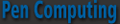
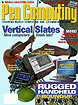
Current Cover
|
|
|
|
|
|
PenLab: OQO model 01A full Windows XP computer in a tiny, elegant package Like everyone else who has ever taken an interest in really tiny computers, we've been intrigued with the OQO since the day it was first announced, which is a while ago. Like everyone else, we waited patiently (and then with a mounting degree of frustration) to finally get a chance to see the real thing and review it for you. Well, it finally happened. A brand-new OQO showed up at our offices, and I must say that our first impressions were very good. Needless to say, the very day we're finishing this issue of Pen, OQO announced a new version, the model 01+ that addresses some of the shortcomings and adds some enhancements.
Based on the numerous reviews out there, I expected something perhaps a bit south of average in terms of quality. I certainly did not expect the OQO to be a beautifully crafted piece of metal looking like a million dollars. You can't help but be impressed. Overall design is like something upper-scale from Sony, exuding understated elegance. And while even Sony devices can get a bit busy with an excess of little buttons and controls, the OQO is a shining example of design gone right. Front: 5-inch screen; nicely designed OQO logo; small, round on-off button; three tiny microphone holes. Back: nothing except a tiny button that lights up between one and four tiny bright lights to indicated battery status. Top: you can see the pen in its garage and a slender elliptical fan grille. Right: power jack, Bluetooth antenna. Left: Firewire port. Bottom: USB port, thumbwheel, three ports all used by one (massive) docking cable, and a test port. That's it. I've rarely seen anything so clean. Supplied peripherals consist of an interesting mix of items. There is a supremely elegant dock. It is a piece of very expensive looking metal bent so that the OQO can rest on it. Next is a black power brick that is small and marked "QOQ," so that you actually know what it goes with. Then comes what must be the world's most complex peripherals cable. It plugs into the bottom of the OQO via three connectors. Along its five-foot length are five evenly space rubber knobs, each containing a connector: FireWire, power, USB, audio, and LAN. At the end sits a large VGA plug. There is a black elastic pouch to carry the OQO in. It is the only thing that looks a bit cheap--the kind of thing you'd expect with a bargain basement PDA (it does, however, fit very well). An insert stiffens one side of the pouch to provide protection for the LCD, but the OQO definitely deserves better. Our OQO came with the Microsoft Office Small Business Edition 2003 on CDs, and a special OQO Windows XP SP2 reinstallation disk that also contains special OQO software. The start guide manual is small, but beautifully designed and very clear. So let's get started. I placed the OQO onto its stand, plugged in the power and moved up the display to gain access to the built-in keyboard. You see, the OQO's QWERTY keyboard sits under the display. It only becomes visible when you slide the display part up an inch and a half. The keyboard is tiny. The QWERTY part is just 35%-scale, but OQO designed it so that all the functions of a full keyboard are there, including a full numeric keypad, left and right mouse buttons, and even an IBM-style nipple for cursor control (here called TrackStik). The little black plastic pen turns out to be not just a piece of plastic, but an active electromagnetic pen. Push the start button. It lights up, the word "OQO" appears on the display, and Windows XP loads. The first thing you notice is that everything on the screen is tiny. You'd expect that on a five-inch diagonal display, but it's still peculiar to see the familiar Windows startup screens in such tiny print. The actual resolution is 800 x 480 pixel, which translates into almost 200 dots per inch. Regular notebooks rarely display more than 100 dots per inch. Windows doesn't scale well to different size screens and resolutions and so OQO tried its best to come up with settings that minimize the problem. The bottom bar disappears when not in use, text is very small (but razor-sharp), icons and titles are large. You can get used to it. One problem of the shallow 480-pixel screen height is that many Windows programs have multiple horizontal menu and title bars, leaving little space for the actual work area. In a browser you don't see much actual content under the borders, menu and address bars and whatever else clutters up the screen. In terms of using the OQO, you'll run into something right off the bat that you'll either get used to or not, and that is its digitizer. Since the OQO has a full hardware keyboard, small though it may be, there is no real need for a digitizer. However, since OQO's creators decided to make it look like a little tablet, perhaps the digitizer was always part of the equation. OQO could easily have used a touchscreen here, something that not only millions and millions of PDAs do, but numerous vertical market Windows slates as well. They chose, however, an active Wacom digitizer, the same technology used by almost all Tablet PCs. An active digitizer enables cursor tracking and other features required to run the Windows XP Tablet PC edition. The OQO, for whatever reason, is not using the Tablet PC Edition, so I am not sure why OQO went through the expense of adding the active digitizer, especially since it doesn't work very well. In fairness to OQO I should point out that I have mixed feelings about Wacom digitizers. The technology works fairly well on large displays, but even there requires a lot of calibration and customization work by the OEM. That's because the Wacom digitizer is notoriously sensitive to all sorts of electromagnetic interference. The OQO's implementation is poor and there is a discrepancy between the digitizer's high resolution and cursor tracking accuracy on the screen where despite repeated calibration efforts, the cursor can barely be controlled near the edges of the screen. This is especially bad along the right edge of the display. An additional problem is "pooling," the visual interference when you touch the screen with the pen. Picture dropping a pebble into a still pond. The ripples made by the pebble pretty illustrate "pooling." Most Tablet PC do not have pooling due to a relatively thick glass overlay. Perhaps OQO chose very thin glass or plastic in an effort to keep the digitizer/LCD assembly as thin as possible. The transflective 5-inch OQO display itself is quite good and extremely sharp and crisp. It is made by Samsung and is the same display used in the Nexio. The screen has a very wide vertical viewing angle (a good thing to have when the keyboard and display cannot be adjusted), but a narrow horizontal viewing angle. No big deal. The LED backlight is good, and the display is fully outdoor-readable, albeit with at times annoying multi-colored reflection from the coating. Those familiar with small displays may wonder why OQO did not choose the 5.6-inch 1024x600 pixel Toshiba screen used by the (yet to be released) tiny FlipStart computer.
All of this makes the OQO a quizzical product. Whether one agrees with the sliding screen arrangement or not (several people we talked to would have much preferred a clamshell), it is a beautifully designed device that has a very high quality feel. Almost everything is very well thought out, and it's almost impossible not to be instinctively drawn to this little machine that can do so much. The OQO is barely larger than a PDA, yet it is a true Windows XP machine with excellent connectivity. There really aren't many compromises. The OQO is quite usable as is, without any peripherals at all. You won't type a novel on the little keyboard, but it works just fine and the little keys have good tactile feedback. As is usually the case with Transmeta machines, some operations are quick enough. Other times you wait too long. The 20GB hard disk is large enough, and while the multi-purpose port-replicator cable is a bit weird (and bulky if you have to take it along), you don't really need it as the OQO has an onboard full-size USB plug and other connectors. So if you want to connect a full-size keyboard, no problem. The OQO model 01 is a machine that some will absolutely adore. It is a completely self-contained, self-sufficient Windows computer that fits into a pocket. It has full wireless connectivity (802.11 and BlueTooth) and you'll never encounter a PDA's inherent limitations. You can use all the familiar Windows applications and never have to worry about file formats and compatibility issues. The screen is small, but so incredibly sharp that you can read even the tiniest text. While the digitizer is frustrating, the TrackStik works well and is very precise. And with a full keyboard and an external monitor it serves as a desktop computer, albeit not a very fast one. Even with the energy-efficient Transmeta chip I didn't expect much battery life. I was wrong. Battery life isn't terrific, but it is more than good enough. After a couple of hours of continuous use, the battery meter was still more than half. This machine is far more than just a novelty. Yet, no machine this small comes without compromises. Some are inherent, such as the 800 x 480 pixel display, the tiny keyboard, or the limited processor. Others are design decisions, such as the sliding display or the port replicator cable. The one thing that could, and should, be better is the digitizer. Finally, there is the price. Our review machine with Windows XP Professional and the Office Small Business Edition lists for US$2,299. A basic OQO with XP Home goes for US$1,899. Ultra-portables usually carry a price premium because making things smaller is more expensive. So opinions will be divided. Some will see a computer this small at this price as a bargain. Others will only see the high price and the inherent limitations. So it's all up to you. Do we like the OQO model 01? Yes. The little thing is addictive, and you quickly get used to some of the limitations. But I would probably still wait for the next edition where OQO hopefully springs for a faster processor and fixes the digitizer. Some of the issues are addressed with the new model 01+, but not all. --Conrad H. Blickenstorfer |
 The OQO ships in an artfully designed matte-black box that flips open to display the little machine and all of its cables and peripheral gear. Everything sits neatly in specially designed Styrofoam. None of the cheap cardboard that holds things in place these days. It is, of course, environmentally friendlier than foam, but it sure can't match the OQO box's classy presentation. Black box, white foam, black cables and peripherals. Everything is black except the OQO computer itself. That is sort of a matte-golden metallic.
The OQO ships in an artfully designed matte-black box that flips open to display the little machine and all of its cables and peripheral gear. Everything sits neatly in specially designed Styrofoam. None of the cheap cardboard that holds things in place these days. It is, of course, environmentally friendlier than foam, but it sure can't match the OQO box's classy presentation. Black box, white foam, black cables and peripherals. Everything is black except the OQO computer itself. That is sort of a matte-golden metallic.
 Performance can be an issue. OQO chose 1GHz Transmeta Crusoe chip. That was a reasonable choice when the OQO was initially designed. Since then, Transmeta's fortunes waned and the company transformed itself from a chipmaker into an intellectual property provider, causing many Transmeta customers searching for alternate chip platforms. As is, the 1GHz Crusoe chip only provides the performance of approximately a 500-700MHz Intel Pentium III chip, and that is marginal for Windows XP. As a result, the OQO at times struggles to provide adequate performance. Transmeta chips are generally cool-running and energy-efficient. Problem is that in a tiny enclosure like the OQO, even a cool-running chip heats things up considerably. So the OQO gets uncomfortably hot quickly. OQO is aware of this and added al Fan Control feature where you select fan operation to be "quieter" or "cooler."
Performance can be an issue. OQO chose 1GHz Transmeta Crusoe chip. That was a reasonable choice when the OQO was initially designed. Since then, Transmeta's fortunes waned and the company transformed itself from a chipmaker into an intellectual property provider, causing many Transmeta customers searching for alternate chip platforms. As is, the 1GHz Crusoe chip only provides the performance of approximately a 500-700MHz Intel Pentium III chip, and that is marginal for Windows XP. As a result, the OQO at times struggles to provide adequate performance. Transmeta chips are generally cool-running and energy-efficient. Problem is that in a tiny enclosure like the OQO, even a cool-running chip heats things up considerably. So the OQO gets uncomfortably hot quickly. OQO is aware of this and added al Fan Control feature where you select fan operation to be "quieter" or "cooler."