|
HP iPAQ 310 Travel Companion
GPS navigation (and more) on a large hi-res display
(by Conrad H. Blickenstorfer)
[see reviews of iPAQ 110 210 610 910]
What you are looking at is both an introduction and then a full review of the HP iPAQ 310 Travel Companion. I wrote the intro after a briefing with HP where I had hands-on with the 310. It seemed an impressive device, and the first section describes its specs and features. The second section was written several months later, after we've had a chance to put the 310 through its paces in the real world, and there we ran into some snags. So read both, the initial impressions, and then our fairly extensive road testing.
September 5, 2007 -- The new iPAQ 310 Travel Companion is for those who liked HP's original Travel Companion, the iPAQ 5900, but felt that device was perhaps not quite focused enough. See, the rx5900 sort of tried to be both a Pocket PC in landscape format and also a media player and navigation system with Tom Tom software. We liked it a lot, but a little 3.5-inch display with 320 x 240 pixel resolution will never be optimal as a mapping device.
Travel Companion, not Pocket PC
 Enter the new iPAQ 310. Take one look at it and you will have no doubt that this is a navigation device, first and foremost. Almost the entire frontside is taken up by the display which is huge for such a small machine. Somehow, HP managed to shoehorn a 4.3-inch display into a package with a footprint of just 4.3 x 3.4 inches! Unlike some GPS systems, the 310 isn't bulky either. It's just 0.7 inches thick and weighs a negligible 6.6 ounces. Enter the new iPAQ 310. Take one look at it and you will have no doubt that this is a navigation device, first and foremost. Almost the entire frontside is taken up by the display which is huge for such a small machine. Somehow, HP managed to shoehorn a 4.3-inch display into a package with a footprint of just 4.3 x 3.4 inches! Unlike some GPS systems, the 310 isn't bulky either. It's just 0.7 inches thick and weighs a negligible 6.6 ounces.
Awesome display!
And the resolution that was such an issue with the older 5900? That would be an eye-popping 800 x 480 pixels. Talk about razor-sharp, and HP proudly proclaims that the iPAQ 310 provides resolution equivalent to full DVD-quality video. That's certainly enough to zoom from 10,000 feet to street level and everything is always sharp, and it's also perfect for the 310's advanced 3D navigation display. Okay, you may say, high resolution is one thing, but what about speed? We've seen enough mapping systems that were essentially useless because zooming and panning was so slow. Well, HP thought about that as well and took a different route in the form of a processor specifically designed for GPS.
Titan navigation processor
Yes, the iPAQ 310 Travel Companion is the first iPAQ in recent history that does not use an Intel/Marvell PXA processor. Instead, it is based on a Centrality/SiRF Titan navigation processor. The Titan is a CPU designed specifically for navigation applications. It uses an ARM11 RISC core, a high-speed DSP (digital signal processor) core, and hardware GPS accelerators. It runs at a clock speed of 600MHz. As a result, the iPAQ 310 moves! We had the chance to play with a preproduction model, and everything was lightening quick, with smooth panning and zooming, the way it should be.
Lots of memory and Bluetooth
Maps take a lot of space, and so the 310 has up to 2GB of FLASH in addition to its 128MB of RAM. There is also a High-Capacity SD Card slot, a Mini-USB 2.0 connector, and integrated Bluetooth.
Handy custom interface
And since the iPAQ 310 is built on Windows Mobile (it's Windows CE 5.0 with a custom HP interface), you get applications other than just mapping. The 310 is also a digital media player, a game machine, a vido playback system (where its awesome resolution comes in handy), and even a hands-free answering system for a Bluetooth phone.
The 310's user interface may be a custom HP design unfamiliar to those used to Windows Mobile, but it certainly offers quick and simple navigation. Acoording to HP, an online trip planning web portal will debut later this fall to assist in tailoring travel itineraries, researching destination information and uploading routes and content to the iPAQ.
Bottomline
With GPS becoming ever more important, yet general purpose handhelds not quite being up to snuff as GPS devices, HP's decision to offer a more or less dedicated and optimized GPS handheld makes sense. And offering one that uses a processor designed and optimized for GPS even more. And including a truly terrific 800 x 480 pixel 4.3-inch display certainly clenches the deal. Time will tell if the public wants a Windows Mobile based Travel Companion that also has digital media player capabilities. We like it.
-- Conrad H. Blickenstorfer
We like:
- Stunning 4.3-inch 800 x 480 pixel display
- GPS-optimized processor makes for superb performance
- Simple, logical custom interface on top of Windows Mobile
- Small and handy
- Media player capabilities
- Up to 2GB of Flash
Not so much:
- Uncharted waters for an iPAQ: is this enough?
- Not much info yet on web portal for trip planning
- No info yet on type and extent of maps
Road testing the HP iPAQ 310 Travel Companion
April 20, 2008 -- There are some product reviews that are more difficult to write than others. GPS systems generally fall in this category. That's because you can't just look at them, describe them, peruse the feature list, play with them a little, and then write a review. With a GPS, you really need to use it for an extended period of time to get an idea of how well it performs. The friendly review coordinators at Porter Novelli probably wonder by now if I've fallen off the face of the earth with the cool new HP iPAQ 310 Travel Companion (US$399 after rebate) given that after a couple of friendly reminders they still hadn't heard back from me with a full review. Problem is, I did struggle with the iPAQ 310.
An iPAQ that is primarily a GPS
Unlike almost all iPAQs before it, the 310 Travel Companion is a GPS device and not a Pocket PC. With a GPS, small size is not as big of an issue as with a PDA as the screen needs to be large enough so it can easily be read when it is mounted on the windshield of a car.
 The iPAQ 310 strikes a nice compromise. It is small and handy enough to stick into a pocket (4.3 x 3.4 x 0.7 inches), yet has a fairly large 4.3-inch landscape oriented display with stellar 800 x 480 pixel resolution. That's 213 pixels per inch, far more than notebook computers or just about any other consumer electronics device (including the iPhone). For power, there is a USB cable that plugs either into a car or an AC/DC power adapter.
The iPAQ 310 strikes a nice compromise. It is small and handy enough to stick into a pocket (4.3 x 3.4 x 0.7 inches), yet has a fairly large 4.3-inch landscape oriented display with stellar 800 x 480 pixel resolution. That's 213 pixels per inch, far more than notebook computers or just about any other consumer electronics device (including the iPhone). For power, there is a USB cable that plugs either into a car or an AC/DC power adapter.
The iPAQ 310 runs Windows CE 5.0 on a 600 MHz Titan ARM-11 dual core processor. You'd never know it was Windows CE because you never see anything that reminds you of Windows Mobile or Pocket PC. The interface is totally different. HP also put a lot of thought in the 310's windshield mounting system. Its suction cup bracket is among the best we've seen. There is virtually no vibration, the device can be rotated and tilted in just the right direction, and placing it into, and removing it from, the mounting bracket couldn't be simpler.
Unlike its Pocket PC and Smartphone brethren, this iPAQ has almost no buttons and other controls. There is a scroll wheel on the right side that serves to adjust brightness and volume and a few other things. Everything else is done via touch screen input.
In terms of connectivity, there is a mini-USB jack, a 3.5mm stereo headset jack, an external antenna jack (not usually needed), and a SD Card slot. 2GB of Flash memory handle operations, accommodate the maps and leave storage space for music and video files. A removable, rechargeable 3.7V/1700mAH Li-Ion battery provides power for when the device is not plugged in. While the iPAQ 3100 is not a rugged device, it can operate between 32 and 104 degrees Fahrenheit. The 310's SiRF GPS receiver uses InstantFix for a speedy (sometimes under ten seconds) initial fix on the satellites. It does that by predicting where satellites will be.
So far so good.
Operation
When you turn on the 310, you're greeted with a home screen that displays the five functions of the device. Largest and in the center is Navigation, represented by a Compass icon. It is flanked by Entertainment and Contacts on the left, and Extras and Settings on the right.
Entertainment brings up four sub-functions: Videos, Games, Music, and Pictures. If you put a SD card into the device, it will automatically be scanned for media content. Picture display is incredibly sharp. You can do slide shows and view picture properties, but you cannot zoom in for a closer look. The 310 found pictures on a SD card, and also found .wmv and .avi video files but not .mpeg4 and .mov files, and it only played the .wmv files. Games are supplied by PDA Mill Game Studios and include the 3D Flux Challenge racer, and the 2D games Snake (tap to make the snake eat fruits), Fireball (like breakout), Jewel Master (connect and pop jewels) and Cannons (shoot at enemy tank). The games are basic but very colorful and detailed.
 Extras includes a calculator, a clock/alarm function with up to three clocks, and a phone interface that communicates with Bluetooth-equipped cellphones.
Extras includes a calculator, a clock/alarm function with up to three clocks, and a phone interface that communicates with Bluetooth-equipped cellphones.
A Contacts list can be synchronized with your Microsoft Outlook. With a Bluetooth connection to a cellphone you can dial contacts by just tapping on them.
Settings brings up Date, Language, Time, Bluetooth, System and Media Directories icons. Things are simple here and there isn't anywhere near the clutter of numerous control panels found in conventional Windows Mobile devices.
The centerpiece of the iPAQ 310 is Navigation. Tap on it and you'll be greeted with an Attention! Screen that warns of dire consequences if you don't observe safety regulations. Accept that and you get to another neatly organized screen with the Map in the center, flanked by Go To and Nav Extras to the left and Route and Settings to the right.
Go To lets you enter an address, pick a favorite, a point of interest (around the GPS, point on the map, around the destination, or along the route), view your navigation history, select a contact, place a point on the map (you can zoom in and out), enter coordinates, or load a route.
Route lets you edit a route, view route detail, get route info, or view a track log.
Nav Extras allow access to the Trip Planner and Traffic Messages. To use those, you need to set things up in a Web-based application.
Nav Settings lets you set the backlight, 3D parameters, Map parameters (when points of interest show up, 2D or 3D, street labels and so on), Zoom, and Overview Mode. You can also set sound, select language and voices, select the type of vehicle (car, bus, cab, truck, bicycle), calculation methods, items to avoid (like unpaved roads, toll roads and so on)
Navigation
Creating a route is the most important part of any GPS. The iPAQ 310 does that via the Go To function where you can enter an address, a Point of Interest, create a route with multiple destinations, or you can use a stored route and give it another starting point. If you enter a location and don't know the exact street number, you can simply select street center or an intersection. All of this sounds logical and reasonable, and the iPAQ 310 certainly looks like a great Travel Companion. But there is a fairly long list of things we didn't like so much.
Icon-based approach not intuitive
Things are just not intuitive. It's as if the whole interface was created by designers who make things look pretty and engineers who think everyone is as technical and smart as they are. What's missing is common sense. Almost nothing is obvious just from looking at it. Despite the display's super-high resolution, the 310 is almost completely icon-based, with very little text to explain how things work. As a result, even after many hours of using the device, it's often trial and error and plenty of frustration.
Icons can be a good thing, but excessive use results in a mess. The icon-mania extends to almost every nook and cranny of the 310. There are at times many dozens of icons without a single word of text. All in all, there are well over a hundred icons, and many simply make no sense at all. Despite there being plenty of room, there is rarely ever an explanation of anything. You simply need to know what the icon stands for and where it will take you. At times this can be so infuriating that you just give up after tapping from one function or screen you don't need or want to the next.
The reason for this icon madness is hard to figure out. The display itself is very high-res and perfectly suited for large amounts of legible text, yet the designers really did not take advantage of the high resolution by including explanatory text or adding onboard help files. With all this resolution it should also be possible to customize what data you'd like to see and how large. That is not possible.
On the bright side, you can display the map full-screen, which is good, and you can also view things either 2D or 3D. In 3D you can select the angle, which is great. Tapping on the screen brigs up a faint overlay that lets you toggle between 2D and 3D, zoom in and out, and so on. On long night drives I found it very useful to set the 3D angle so that it roughly corresponded with what I saw from the driver's perspective. I could then just peek at the display to see if the road was going to turn left or right over the next hill or crest.
During daytime use, there was another screen-related issue. The display has nice anti-glare treatment, but while the backlight can be adjusted, it is simply not strong enough during the day. That makes no sense as you'll probably have it plugged in and power consumption is irrelevant, so why not have one that actually makes the screen visible?
However, screen brightness and even the flood of icons paled compared to some operational weirdnesses.
Odd omission
Unlike many other GPS devices, the 310's voice prompts are almost totally generic. It does not say, "Make next right onto Jefferson Street," but simply "Take the next right." So this is mostly a world of going left and right or onto a highway, but you're rarely told which road to get on. Or it constantly requests to bear right or left on a highway when all I had to do was not take an exit. I much prefer a device that tells me specifically what street or highway I should use by name. And if the system speaks names, they are often so mutilated that they are hard to understand.
Battle of wills
The 310 is extremely unforgiving should you choose a route it did not suggest. Older systems used to be like that, but most recent ones quickly realize that you're taking a different route and adjust the trip accordingly. Not the 310. If you deviate, it will often nag for many miles to make a U-turn or backtrack in some other way to get back where it thinks you should be, regardless of obvious shortcuts or you having decided to go a different route.
Weird preferences
Sometimes, the 310 simply seemed to hate a particular route. On the way to Yosemite, it avoided the pleasant and picturesque Route 49 in favor of all sorts of alternates, some of which took us off our route and some were downright dangerous as we returned and "Jennifer" (by now we had named the little nagging voice) insisted we take some spooky, pitch-black sideroads.

Same on a trip from San Francisco (below see the Golden Gate bridge in a sea of mid-day fog) down along Highway 101 along the magnificent Pacific coast and on to the Redwood groves in the Santa Cruz Mountains. The 310 seemed to loathe Highway 101 and tried everything it could to get us onto the other side of the peninsula, away from the sea. It nagged for literally dozens of miles. Then, as the destination approached it lured us onto several miles of a virtually deserted winding road through forests instead of simply driving through Santa Cruz on a safe road.

The missing bridge
Finally, on the way back from San Jose to Sacramento, despite the newness of the device, it apparently did not know of the George Miller Jr. Memorial Bridge on I680 that was opened in July or August of 2007. The 310 simply lost its bearings and asked for a U-turn right in the middle of open water. Once across the very real bridge, it continued to ask for a U-turn, then eventually realized that we were indeed on a real road. Other times, the navigation just seemed off and the 310 seemed to think it was a few hundred feet or yard from where it actually was. So it continually recalculated and recomputed, befuddling itself ever more.
Other gripes
A good GPS makes the use of favorites easy. With the iPAQ 310, there is no simple, obvious way to save favorites. In almost every GPS I have ever had, I compile a number of places I go to and then call them up as I need them. That did not seem possible in the 310. There must be a way, but I did not find it. Say, I want to go to a certain state park as my destination. Well, the 310 only lets me pick a point on the map (VERY cumbersome), or places around the current location. So when I wanted to go to the California State Capitol not even 30 miles away, the only plausible way seemed to be to pick "Community" and then "Government Office." That brought up individual assembly members' offices, but not the Capitol. And another annoying trait here: The 310 keeps adding new possible locations for several seconds, so as you look at the list, it constantly changes. And if it lists a hundred, there is no way to quickly locate something. Sure, you can sort by distance or alphabetically, but no search criteria. If you do use a well hidden search function and type in "Capitol," nada.
There is one very useful screen where you can select points as start, destination, or saving it as a point of interest or favorite. There is no easy way to delete such points, so at times, before you know it, the 310 thinks wherever you tapped on the screen is where you want to go.
Finally, I should mention HP's Trip Planning feature, HP iPAQ Navigate. It is a web-based application that at the time I tried it was extremely slow. Between a very non-intuitive layout and the sluggishness, I never managed to actually plan a trip. Another area where HP can do a lot better.
A missed opportunity
All of these shortcomings are unfortunate as the iPAQ 310 has a lot to offer, IF you find it. For example, once you wrestle it into accepting a route, it'll show you on a screen how far it is, when you'll likely get there, and, if you can figure out what the icons mean, you can fly over the entire route or simulate the trip. Cool both, as are several other features.
The 310, like most devices today, can also do far more than just tell you where you are and where to go. It has Bluetooth and so can be used with your Bluetooth-enabled phone. Just pair the two and you can answer phone calls on the 310 and use it as a handsfree speakerphone. And as mentioned earlier, you can also play games, play music and watch videos.
While writing this review, I spent several more hours figuring out how the 310 worked. Sadly, there is no printed manual. It comes on DVD. That's fine, but a DVD is probably the one thing you can't easily use in a car. And even on the DVD, you don't just get a manual. You get one of those "Help" feature guides where things collapse and expand and finding about anything is a drag and requires the DVD to spin up again. Like with almost everything, if you spend enough time learning it, it begins to make sense. I am now beginning to see how things are done with the 310. But this kind of learning curve is not acceptable. A GPS should be self-explanatory. I should never throw you for a loop. And you most definitely should not have to study operation for several hours to see how things work. Oh, and the web link to the iPAQ accessories page simply did a "The page you requested could not be found." Not good.
In this instance, I am afraid to say, HP has to go back to the drawing board and totally overhaul the interface. The entire logic must be rethought and redesigned, and I'd add a generous helping of explanatory text to go along with far fewer icons. I am sure that if an HP engineer read this review with all the problems I encountered, s/he'd say, "Oh no! This can be done, and this, too!" and they'd probably be right. But it cannot be done easily and without a lot of figuring out.
See the HP iPAQ 310 Travel Companion on HP's site.
|
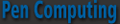

 Enter the new iPAQ 310. Take one look at it and you will have no doubt that this is a navigation device, first and foremost. Almost the entire frontside is taken up by the display which is huge for such a small machine. Somehow, HP managed to shoehorn a 4.3-inch display into a package with a footprint of just 4.3 x 3.4 inches! Unlike some GPS systems, the 310 isn't bulky either. It's just 0.7 inches thick and weighs a negligible 6.6 ounces.
Enter the new iPAQ 310. Take one look at it and you will have no doubt that this is a navigation device, first and foremost. Almost the entire frontside is taken up by the display which is huge for such a small machine. Somehow, HP managed to shoehorn a 4.3-inch display into a package with a footprint of just 4.3 x 3.4 inches! Unlike some GPS systems, the 310 isn't bulky either. It's just 0.7 inches thick and weighs a negligible 6.6 ounces.
 The iPAQ 310 strikes a nice compromise. It is small and handy enough to stick into a pocket (4.3 x 3.4 x 0.7 inches), yet has a fairly large 4.3-inch landscape oriented display with stellar 800 x 480 pixel resolution. That's 213 pixels per inch, far more than notebook computers or just about any other consumer electronics device (including the iPhone). For power, there is a USB cable that plugs either into a car or an AC/DC power adapter.
The iPAQ 310 strikes a nice compromise. It is small and handy enough to stick into a pocket (4.3 x 3.4 x 0.7 inches), yet has a fairly large 4.3-inch landscape oriented display with stellar 800 x 480 pixel resolution. That's 213 pixels per inch, far more than notebook computers or just about any other consumer electronics device (including the iPhone). For power, there is a USB cable that plugs either into a car or an AC/DC power adapter.
 Extras includes a calculator, a clock/alarm function with up to three clocks, and a phone interface that communicates with Bluetooth-equipped cellphones.
Extras includes a calculator, a clock/alarm function with up to three clocks, and a phone interface that communicates with Bluetooth-equipped cellphones.

