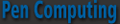« Freedom Keychain GPS 2000 -- An even smaller keychain GPS receiver | Main | SPB Weather Release 1.7.4 »
March 10, 2008
SPB Mobile Shell 2.0
There’s a whole host of new features in the latest release of SPB Mobile Shell. It seemed to me that it hasn’t been that long since it first appeared on my Windows Mobile screen, but I guess it was actually a year ago this month. How time flies when you’re having fun with your pocket pals.
 When you install the program, you have the choice between the Professional View or Classic View for the Now screen that appears when you first turn on your machine. Accustomed to the Professional View, that’s what I selected because it gives you a digital clock and a lot more information than the classic analog clock view.
When you install the program, you have the choice between the Professional View or Classic View for the Now screen that appears when you first turn on your machine. Accustomed to the Professional View, that’s what I selected because it gives you a digital clock and a lot more information than the classic analog clock view.
The new Now screen in Professional View popped up with some innovations. From top to bottom there are several horizontal ribbons containing vital information. At the very top left, you will see a battery life display opposing a notation of your phone network and connectivity strength on the right. The next row of icons, from left to right displays the weather for your selected city, number of unread emails, text messages, and voice mails followed by the sound level and phone mode (normal, silent, or vibrate). Tapping this icon allows you to change the mode. Basically, SPB attempts to cluster the most important information for you on this screen all available in a glance.
Note that the selection of cities for the weather display is unfortunately rather limited. The closest city I could find near where I live is 100 miles away. This features needs to be improved. However, the new full-screen weather page that appears when you tap the weather icon is very nice with its four day forecast and current day/night/morning/evening conditions.
Next comes the time and date panel prominently displayed, which I appreciate. It has become the way I usually tell time. The bands beneath that display upcoming appointments. A calendar bar at the bottom will allow you to pull up a week’s worth of appointments for any given day, another useful improvement.
At the very bottom is a brand new row of four, finger-friendly icons. From left to right, the first icon will return you to the Now screen. The second icon pulls up the SPB Mobile launcher screen. The third icon is another handy innovation for it allows you to program up to 15 contacts by name or photo for quick dial, which is far better than the old version with only four or five. Finally, there is an X icon, which acts like an OK button that takes you back to the previous application one by one.
Let’s talk about the mobile launcher screen for that is the heart of the program, and it has been severely redesigned. At first, I didn’t like it. Gone was the familiar 3 x 3 grid with nine handy menu icons that contained the most useful applications nested in categories for easy access. Instead there were now only six major icons. In the place of the missing first row of three large icons, there are now twelve small icons representing the last and most frequently used applications.
What I didn’t appreciate at first was the fact that you can tap and hold any of these icons and then pin them to the screen. You can move them around or delete them entirely. You can also select and manage the pinned items and completely customize what appears here. This is reminiscent of the My Menu folder, which still exists, by the way.
Now that there are only six icons on the main launch menu, you have to select which ones are the most important to you. You may choose among Organizer, Tools, My Menu, Programs, Settings, Multimedia, Messaging, and Internet folders. Each has applications within that you can also change (except for Settings). To reorganize these folders, go to Settings, Customize Menu, and then move them up or down. The first top six will appear on the launch menu screen.
The Version 2.0 menu offers both programs and actions. For instance, in the Organizer folder, the Calendar submenu presents a convenience way to create a new appointment or check your calendar at various levels.
My advice is to place the My Menu folder among the six icons and then place whatever items you want in there for quick access. You can even build a custom menu with sub-folders.
There are many ways to customize SPB Mobile Shell to your own specifications. Go to Settings, Spb Mobile Shell where you can select the following tabs: Now Screen, Today, Animation, Tabs, Advanced, Theme, and Weather. The Animation options are new and fun to play with. The Theme choices really change the appearance and mood of your device. Experiment.
Another new feature for version 2.0 is the ability to use Smart Gestures for navigation that give you even more control and quicker access to the depths of your device. This is really a powerful feature because it allows you to use the gestures from within almost any application to activate the three SPB panels: speed dial, Now screen, or launcher. All you have to do is drag your finger from the left half of the taskbar straight down. The three panels will pop up. Select the one you want, and release your finger. To cancel, just release your finger outside the gray area. Actually, it doesn’t work in every single application, only the ones that display a taskbar.
While I was perfectly happy with version 1.0, I am elated with version 2.0 and its new functionality. I think you will be too. I recommend that you give it a try and suspect that once you have it onboard, you will want to purchase it and make it yours. If you’ve never had the pleasure and experiencing all that SPB Mobile Shell can do to streamline your mobile device, you have a treat in store.
If you already have version 1.0, you can upgrade for $14.95; otherwise, it will cost you $29.95. Of course you can try it free before you buy. Check it out at www.spbsoftwarehouse.com.
Congratulations, SPB, you have created another keeper. I wouldn’t want my Windows Mobile device to be without it. Of course, it goes without saying that this finger-friendly screen flicker only works on touch screen devices.
Posted by conradb212 at March 10, 2008 06:57 AM