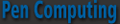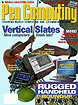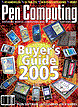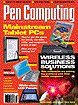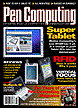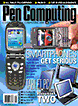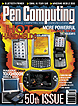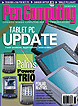« Square Screen Games | Main | Treo 750 Smart Device »
May 11, 2007
Microsoft Streets & Trips 2007
I honestly don't know what I'd do without my Streets & Trips. It's always one of the first things I install on a new desktop or laptop. Each year I eagerly anticipate the new release to see what improvements have been made, and I am never disappointed. I have found over the years testing many mapping programs that Streets & Trips is the most comprehensive and easiest to use.
When I'm planning a trip or want an overview and perspective on my travels for the day or for an entire journey, I always chart it out on Streets and Trips. While it is certainly possible to use it in the car with a laptop, I rarely do that because of the size of the machine. Instead, I prefer to use a Pocket PC or a GPS unit that attaches to my Windshield. However, when I really get lost and need a larger view of the situation, I always depend on Streets. None of my trips ever start without Streets and Trips being involved in the planning and for consultation along the way.

The new Streets & Trips 2007 contains detailed maps of the United States and Canada with many new features to recommend.
Major Features
Installation is quick and easy using a single DVD disk. The disk-swapping days are gone. During the installation process, Streets configures a text to speech engine for audio turn by turn driving instructions and the new Windows Live Local for Outlook. Windows Live Local for Outlook is an amazingly useful application that integrates Streets with your Outlook. It will allow multiple search options enabling you to find locations by entering business name, landmark, or address. It gives you maps that you can add to your meeting requests and directions that you can display in road, aerial, or bird's eye view. It will show traffic information when available for the area you are viewing when you are online. You can create, name, and save locations with just a tap.
What I appreciate about planning a trip with Streets is that you can specify your preferences as to drive time, speed, and road types. Once you have created your itinerary, Streets will calculate your mileage, travel time, and fuel costs. If you are returning along the same route, a single click will reverse the itinerary for you. If you can't get over paper maps, you can print out a map and turn by turn itinerary of your journey, or email it to a friend.
On the road, you can use Streets to find 1.2 million points of interest (POIs). You can choose which categories of POIs you want displayed on the map. You can keep your POI data current with Windows Live search online. The new keyword search feature helps you to find locations near you. Not only does it display a symbol for the type of POI, it gives the name of the business or location.
The list of POI categories includes restaurants, gas stations, grocery stores, banks, bars, hotels, ATMs art galleries, campgrounds, libraries, rental cars, golf courses, museums, cinemas, colleges & universities, theaters, airports, train & bus stations, monuments & attractions, wineries, and rest areas.
How about that? You can use Streets to plan a wine tasting tour
Check this out: You can import and plot contact addresses directly from Outlook and Excel. As Borat would say, "Nice." You can find any location using its coordinates, zip code, or street address then mark it with a push pin, label it, and use it as a waypoint.
Navigation
Streets comes with a new, smaller GPS receiver than previous iterations. Plug it into a USB port on our laptop, Tablet, or UMPC, and you are connected to the satellites and ready to navigate. Maybe it's because I'm used to waiting for Bluetooth satellite receivers, but this hardwired USB receiver is astonishingly fast. Open up the navigation panel for tracking your coordinates, elevation, speed, orientation, and time. Another panel appears at the bottom of the map that gives visual driving instructions such as turn left in 200 yards with an arrow to indicate the direction. This is accompanied by vocal instructions as well. ETA is also indicated.
In the GPS setting options, you can set the coordinates to decimal degrees or degrees/minutes/seconds, which is an extremely important consideration.
It is disappointing that the program does not automatically reroute if you get off course or choose to take a route different than the one the computer has concocted. I suppose it wants you to try to get back to the original route. In any case, rerouting is just a matter of clicking a button in the navigation panel.
I found the computer-generated voice commands for driving navigation surprisingly clear and easy to understand, which is a lot more than I can say for many other programs I have reviewed.
Tool bars
The ribbon at the top of the window consists of File, Edit, View, Data, Route, Tools, and Help tabs, which are fairly self-evident in content. Then comes a strip of 22 icons with such functions as New Map Page, Open File, Save File, Print, Toolbar selector, Cut, Copy, Paste, Redo, Legend/Overview Pane, Find Nearby Places, GPS Pane, Guidance Pane, Route Planner, Directions Pane, Full Screen toggle, Locate Me, Import, Show Information, Search, Local.live, Drawing toolbar toggle, Location & Scale toobar toggle, and Help. The third row of the ribbon contains a search/find box, a scale bar, Select/Pan icons, and a drop down box allowing you to select from road map, terrain map, political map, or night road map views.
Streets and Trips for Windows Mobile
Of course, it is possible to export maps from your PC to a PPC or Smartphone. Unfortunately, not all the navigational functionality comes with it, and there is no voice driven turn by turn navigation. Another problem is that Streets limits the amount of data you can export to a map for a handheld device. The limit seems to be around 5 MB.
Unfortunately, the handheld version is not ideal for a road trip of any distance, unless you enjoy loading in new map segments every hundred miles or so. For instance, from the Microsoft campus in the Seattle, WA area, you cannot drive all the way to Portland, Oregon, or to Spokane, WA, on the same PPC map. Pocket Streets is better suited to a limited geographic area such as a single large city.
Conclusion
With the powerful new features of Streets & Trips 2007 such as Windows Live and Outlook integration, a new and better GPS receiver, easier to see maps and PIOs, the online updating features, I would say this program is a must have. It is, in my opinion, the best map and navigation software for the Windows world. The fact that the Pocket PC maps are limited in scope and functionality does not detract from the desktop version. I view the handheld version a bonus, which you can take or leave. But I do not recommend leaving home without the desktop version installed on whatever portable device you take with you such as a laptop, Tablet, or UMPC. In fact, I found the best solution for me was to use Streets with an UMPC in my car for navigation. The screen size is so much larger than a Pocket PC and yet more manageable than a laptop in the car.
Posted by tim at May 11, 2007 08:59 PM