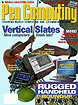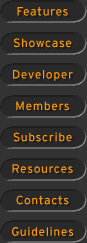First Look: Newton OS 2.0From Pen Computing #7 December 1995 When Apple introduced the Newton Operating System a little over two years ago it was the subject of a great deal of criticism. The Newton was even spoofed by Gary Trudeau's Doonsberry character for a week. Much of this was probably due to the amount of pre-launch hype coming out of Apple. Everyone wanted a hand held system and everyone wanted it to work. The desire for such a system was so strong that no shipping product could possibly hope to fulfill the expectations. Apple seems to have learned a lesson from all of this and has kept a tight lid on information about version 2.0 of the Newton Operating System (NOS), code named "Dante". In this article, we provide an overview of NOS 2.0. The unit reviewed was a MessagePad 120 running a candidate for "Gold Master" release of the new operating system. This is significant since it means that all of the MessagePad 120s can be upgraded via a chip swap. MessagePad 110, 100 and original MessagePad owners do not appear to have an upgrade path. If you ask anyone who has used a Newton device extensively what
their main gripes are you will hear a variety of complaints. Most people complain about
the handwriting recognition system and how they can't get 100% recognition (most don't
understand the complexity of this problem). People are also disappointed with the speed
that the software runs. Loading a few hundred names and filing them in different
categories is sure to bring your Names file to a crawl. People complain about how the
applications don't seem well integrated. With the exception of "Intelligent
Assistance", the Names and Dates applications don't really interact with one another
as elegantly as they should. Finally, some things that should be easy to do simply are
not. Creating a new note by drawing a line across the notepad is simple in theory. In
practice, one has about a 50/50 chance of getting a new note as opposed to a picture of
the line they just drew. The real breakthrough in handwriting recognition is in the recognizer for printed text. This recognizer was developed internally at Apple and is truly marvelous. Provided that the user prints each letter distinct from its neighbors the recognizer works with amazing accuracy. The only trouble I encountered was when I ran letters together such as the word "to" when I cross the "t" in the same stroke as the "o" is written. This recognizer does not rely on any dictionaries for recognition so that names and technical terms can be recognized without any user training. This recognizer is not "trained" so it should read your writing out of the box as well as it ever will. Any improvements to recognition will be because the user is adjusting his or her handwriting. Previously, there was no indication of where a word would appear on the Newton's screen when handwriting recognition was being used. This lead to inconsistent data entry. With NOS 2.0, there is a caret shaped cursor that shows where the next word will be inserted. One moves the caret with a single tap and can then write anywhere on the screen confident that the word will appear in the correct position. Tapping on the caret pops up a menu of difficult to enter punctuation marks. In previous versions of the Newton Operating System, one could recognize text, shapes or record "digital ink". The recognizers for each of these systems could be active at any time so that it was up to the operating system to decide if you were drawing a circle or writing the letter "o". Apple explained that user research indicated that few people need to record multiple type of data at any one time so they made the choice of recognition a single choice of 4 types: Text, Ink Text, Shapes or Sketches. The new addition to the recognition family, Ink Text, is meant to be used for deferred recognition. Using Ink Text, each word is recorded as it is written and inserted in the position indicated by the caret. This is in itself different from the current digital ink model but in addition, the ink text is scaled to a point size and can have formatting such as bold, italic and underline applied to it. Ink text can also be cut and pasted within text or other ink text such that the words flow and re-wrap. Finally, another handy addition to the recognition system is the
ability to program in "macros". One might write an abbreviation on the screen
and have it automatically expanded to some verbose text. Preference used to be accessible only through the "Prefs"
icon in the Extras drawer. Many preferences still reside there but now some are readily
accessible from the application that call on them. For example, anywhere the recognition
toggle is available, the user can pull up the preferences for fine tuning handwriting
recognition. The Notes, Names and Dates applications each have their own preferences so
that the user can specify where, on a application by application basis, to store new
items. Moving a note is also much easier now. Under version 1.x, the user had to move their pen up and down in the vicinity of the upper border of the note in the hopes that the border would move. Usually, they just got a bunch of up and down lines recorded on the notepad. Under NOS 2.0 tapping and holding the pen on the upper border of a note results in an audible feedback as well as the border becoming highlighted. Once highlighted, the user can move a note up or down. One can still create a new Notepad entry by drawing a horizontal line across the screen. The Notepad status bar now sports a "New" button. Tapping on this button allows the user to create a new Notepad entry. However, one sees that there are two new types of entries available. The user can now create a collapsible outline or a checklist with outline hierarchy in the Notepad. The addition of new types of entries in the Notepad demonstrates a
new concept known as "stationery". Through stationery, Apple gives third party
developers the opportunity to add their own data types into the built in applications.
Stationery is also available in the Names file where a developer could add fields such as
car type or favorite color to a person's file or even an entire new class of objects to be
inserted in the names file (the built in choices are person, company or group). A
developer might choose to create a new type of entry called "Patient" which
would essentially be a person type entry with the addition of a variety of medical
information. The Extras Drawer can display unfiled application or all applications and can be scrolled up and down when the number of applications overflows the screen. Users can also select to view only those icons that reside on internal memory on a memory card. Application icons can be dragged and dropped to re-order the Extras Drawer. Icons can be selected singly or many at once for filing, deleting, changing stored location and, yes, beaming. Another welcome addition to the Extras Drawer status bar is the
"Rotate" button. Tapping on this button rotates the view on the MessagePad
clockwise ninety degrees. Applications must support rotation to operate in landscape
setting. If an application does not support rotation the user will be given the option of
running the application in the 1.x orientation or aborting the launch of the program. Many people ask me why I ever stopped practicing medicine to develop
Newton solutions. With the introduction of version 2.0 of Newton Intelligence, I hope the
answer will be more clear. Medicine is an industry that cannot survive without adopting
bold new technologies. Apple has made it clear that it is serious about its commitment to
Newton and that the PDA market is more than a passing fancy. I never had a doubt. |
[Features] [Showcase] [Developer] [Members] [Subscribe] [Resources] [Contacts] [Guidelines]
All contents ©1995-1998 Pen
Computing Magazine, Inc. All rights reserved.
Unauthorized reproduction in any form is strictly prohibited.
Contact the Pen Computing Publishing Office for reprint information.