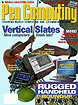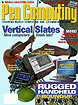We all wish that we could implant an entire encyclopedia of information on a single chip into our brain. Well, that day hasn't arrived yet, but for now you can have an entire library in the palm of your hand, thanks to a number of third party applications and eBook technology.
What is an eBook?
Like its paper counterpart, an eBook is the entire transcript of a reference, literature, or other text resource. While a book is printed on paper, an eBook is an electronic file of that same document. This electronic file can be downloaded from the Internet and viewed on your Windows CE device. This allows you to carry the entire works of Shakespeare, a complete thesaurus, and your favorite poetry verses all in the Windows CE organizer you already carry with you.
Like all things on the Internet, some eBook texts and readers are free, while some must be paid for. Unfortunately, as is also the case on the Net, there are a number of different file formats and each reader only reads specific formats. The most popular form is DOC files, also known as palm docs, since they are specifically designed for handheld use. HTML and text formats are also broadly supported with proprietary formats available for specific readers.
MobiBook
MobiBook from BeMobi Corporation reads all three of the major formats (DOC, HTML, and text) plus has some marvelous features that all Windows CE programs could learn a thing or two about. When opening a book, MobiBook has a beautiful "tree view" file structure dialog and presents the title of the book rather than the file name ("A Tale of Two Cities", rather than "tale2cit.prd"). And once you open a book, you can turn the pages with a tap on the right side of the screen, the scroll button on a PPC, or the right arrow on the HPC (and you even hear the comforting audio sound of a page turning, so you don't miss that aural response you get from your favorite paperback). Unlike having to guesstimate by looking at the thickness of your novel, MobiBook provides a blue progress bar to show you how far you are in the book, and (as does all of the applications in this review) MobiBook allows you to bookmark your location so you can mark favorite passages.
MobiBook remembers where you finished reading when you last closed the application and returns to that page when you run the application again, even if you haven't bookmarked it. In addition, MobiBook remembers your font settings (there are four fonts and four sizes) for an individual book, so you can bump up the text on novels, and select a more readable font for reference materials. Also, this version introduces background color, and in the next release, you should be able to color-code your books to add a little multi-media flavor to your reading. The ability to send and receive books (via infrared) to other Windows CE MobiBook users is an innovative way to give a copy of an eBook you're currently reading to a friend. Also, MobiBook's "book shelf" function allows you to delete books you've finished, so that you can make more memory on your PPC.
However, MobiBook is not without problems. The text is always fully justified (see screenshot) across the window and cannot be changed. MobiBook states that this is intentional; to mimic normal books, but this sometimes makes the text difficult to read. And while MobiBook does have a "full screen" mode, it actually just hides the MobiBook controls and doesn't push the Windows Start Menu out of the way. Finally, to get complete functionality out of the MobiBook application, you would need to convert your eBooks to its proprietary format, using the MobiBook Publisher application.
PeekABook
oopdreams software's PeekABook provides the other end of the spectrum from MobiBook. This program reads DOC and text files and is the easiest-to-use and most stable application presented in this review. It only has a few features (including basic bookmarking, two fonts available in six sizes, and limited configuration options), but presents everything in a clear and simple interface that offers both iconic and text menu options. In addition to having the most number of font sizes available, the viewer window is also the easiest to read text from. Nevertheless, like MobiBook, the "full screen" feature does not cover the Windows CE Start Menu, which would have given it an edge over BeMobi's feature packed reader.
In addition to its incredible usability, PeekABook does make a few strides in innovation. The "Book Info" menu item reads the DOC file information to provide title, author, and file size information as well as the total number of lines and your current position. Plus, PeekABook offers a "goto" feature that allows you to jump to sections of the book in 10% increments. And users that register gain access to the find function so that they can locate specific passages anywhere in the document.
bReady
Windows CE experts bsquare software have had bReady at the ready for quite some time. The text reader application has been around for about two years, and has made a nice evolution to a reader and book-publishing suite. While bReady does not support DOC files, it will read HTML, text, bReady's own proprietary .brd book format, and even PocketWord documents.
The application begins in a three-pane mode (see screenshot) in which you can see the document contents, bookmarks, and search history all in one window while the text and notes appear in their own windows. Unfortunately, bReady's bookmarking capabilities are greatly lacking. You can only bookmark a section of the document, not a paragraph, so if you stop reading in the middle of a page, you'll have to scroll down and find it. Furthermore, the bookmark takes on the name of the section, so you can't title your bookmarks with "reread this later" or "where I stopped on Tuesday." But, where bookmarks are weak, the searching capabilities are strong. bReady has a search tool that lets you optionally match case and word, then finds and highlights your search criteria, and saves your searches in its own menu item. This is the most impressive search tool I've ever seen, and a tribute to bSquare's experience. Also with great enthusiasm, I can announce that bReady supports true full screen mode. The touch of a button gives you a complete page of text that scrolls nicely with the Palmsize PC's scroll buttons. In fact, they even offer a small visual scroll bar that shows you how far down the document you are, but doesn't take up more than the tiniest fraction of screen space. Now, not to sound like I'm never satisfied, but the full screen mode only has one text size (the largest), while viewing the text in the three-pane and one-pane modes offer you five text sizes.
Also crucial for the reader to know is that many of bReady's best features (table of contents, formatting, colors, etc) are only available on bReady books (.brd files). While you can purchase a "publisher" that allows you to compile HTML text into a .brd file, most users would find this tedious.
StarBuck
The last application in our review, StarBuck, by Thumbs Up! Software only supports text, HTML, and bReady formats at this time, but we included it in the review because Thumbs Up! reports that the next revision of the application will support DOC files.
The design team at Thumbs Up! has done an amazing job of making use of the Palmsize PC hardware buttons. The scroll buttons on the PPC turn the pages, while - in combination with the action button - the scroll buttons also give you complete control over all functions of the application. In addition, StarBuck has some nice configuration features. The application has two font options (Courier New and Tahoma) in five font sizes each and the option to bold all text. You can also configure the hardware scroll, action, and exit buttons (as well as screen taps) to perform custom functions such as setting a bookmark or moving down a single line. And last, StarBuck as the capability to find individual words or phrases.
Unfortunately, with the good, comes the bad. StarBuck has some inherent design oddities, that don't make that much sense. The file system doesn't match the Windows CE OS file system, but still uses the "directory list" structure. While it allows you to find an eBook anywhere in the system, this is far less pleasant than MobiBook's beautiful file system and could be confusing for many newer users. When creating bookmarks, the application automatically names them with a percentage signifying your current position in the document (for example, 50% when you're halfway through the book). To give the bookmark a real name, you have to return to the menu and select "set name." The final nails to put in the application's coffin are that it runs unreasonably slow and the spartan interface is less than visually pleasing.
-Dan Hanttula