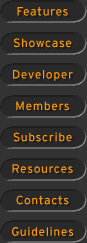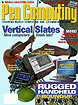 Current Cover |
  |
|
Navigator June 1998
First, the program itself was a brilliant idea, and I give Purple credit for giving us Psion users an alternative to the Psion desktop. Of course desktop replacements are nothing new on PCs and Unix machines, but this is new territory for palmtops. Navigator can optionally re-map the system button so that it takes you to Navigator instead of the standard desktop. Getting used to the desktop on any OS is probably the most important thing you will do to get productive, so you will need to give Navigator a chance before you'll be tossing the built-in system screen. The interface makes sense right away to anyone familiar with Windows, Mac, or any other GUI for that matter. Navigator leans more towards the Win95/NT side by incorporating the Windows Explorer style file browser, which they call the Browser. Purple has done a good job in designing the Browser. In fact, it’s far better than the file browser built into the Psion, supporting various icon sizes and typical Windows views. Another issue for me is speed, and Navigator’s browser beats the pants off the built-in browser. I did a test on a compact flash disk with an extensive file and folder structure. Pressing the tab button from the system screen and choosing drive D took 9-10 seconds to draw. In Navigator it came up in 1 second. For me that makes Navigator usable where Psion's browser was not. Navigator's desktop lets you open multiple windows, and these windows can go off the screen. This way you can have multiple folders open on the screen at once, and just move them partly off the screen if they get in the way. This is crucial when you are dealing with a palmtop with limited screen size. To customize your workspace you might like to have shortcuts, or aliases in MacIntosh lingo. Don’t worry, it’s there. Files and folders can be dragged to the desktop, which automatically creates a shortcut on the desktop. This way you can create your own desktop, making the files and folders that you use most often more accessible. This feature is a big help for those that create a lot of documents on their Psion. You’ll want shortcuts for the exact same reasons that you want them on your desktop computer. Sometimes files are buried deep in the filing system hierarchy, and become a pain to find. Shortcuts solve this problem. Next, Navigator introduces a new way of handling the standard Psion toolbar. They have made it adjustable, or user definable. You can select which features you want to be shown in the toolbar. I was able to use this right away since there was a feature that I was using a lot that wasn’t in the toolbar. Last but not least, Navigator has zip (file compression) support that I wish I had in my WinNT unzip program. It integrates so smoothly into the desktop that a ZIP archive looks just like a folder. You create a ZIP file with a single hotkey combination. It opens like a folder, and you can just start dragging files and folders into it from any window. They went the extra mile in the zip support by making sure that files inside a zip would show up with the appropriate Psion icons. When you use Navigator for awhile, it becomes obvious that ZIP support was not an afterthought, but rather an integral part of the design. This becomes even more evident when doing a Find. One of to include Zip files, which causes the search to look through your Zip files for matching text. The search results show up in a separate window, and the items in this window are accessible while the search continues. If you click on a found item that exists inside a Zip file, the selected file is Unzipped, and launched. Very nice!
Purple Software www.purplesoft.com |
||
|
[Homepage] All contents ©1995-1998 Pen Computing Magazine, Inc. All rights reserved. |